6. Notifying the Team#
In this step of the workflow, you will learn how to send messages to a Discord channel using the Discord node.
Now that you have a calculated summary of the booked orders, you need to notify Nathan's team in their Discord channel. For this workflow, you will send messages to the n8n server on Discord.
Before you begin the steps below, use the link above to connect to the n8n server on Discord. Be sure you can access the #course-level-1 channel.
Communication nodes
You can replace the Discord node with another communication app. For example, n8n also has nodes for Slack and Mattermost.
In your workflow, add a Discord node connected to the Code node.
When you search for the Discord node, look for Message Actions and select Send a message to add the node.
In the Discord node window, configure these parameters:
- Connection Type: Select Webhook.
- Credential for Discord Webhook: Select - Create New Credential -.
- Copy the Webhook URL from the email you received when you signed up for this course and paste it into the Webhook URL field of the credentials.
- Select Save and then close the credentials dialog.
- Operation: Select Send a Message.
- Message:
- Select the Expression tab on the right side of the Message field.
-
Copy the text below and paste it into the Expression window, or construct it manually using the Expression Editor.
This week we've {{$json["totalBooked"]}} booked orders with a total value of {{$json["bookedSum"]}}. My Unique ID: {{ $('HTTP Request').params["headerParameters"]["parameters"][0]["value"] }}
Constructing your own message
To add the Unique ID portion of the statement, you'll need to expand Nodes > HTTP Request > Parameters > headerParameters > parameters > [Item: 0] and select the value.
Now select Test step in the Discord node. If all works well, you should see this output in n8n:
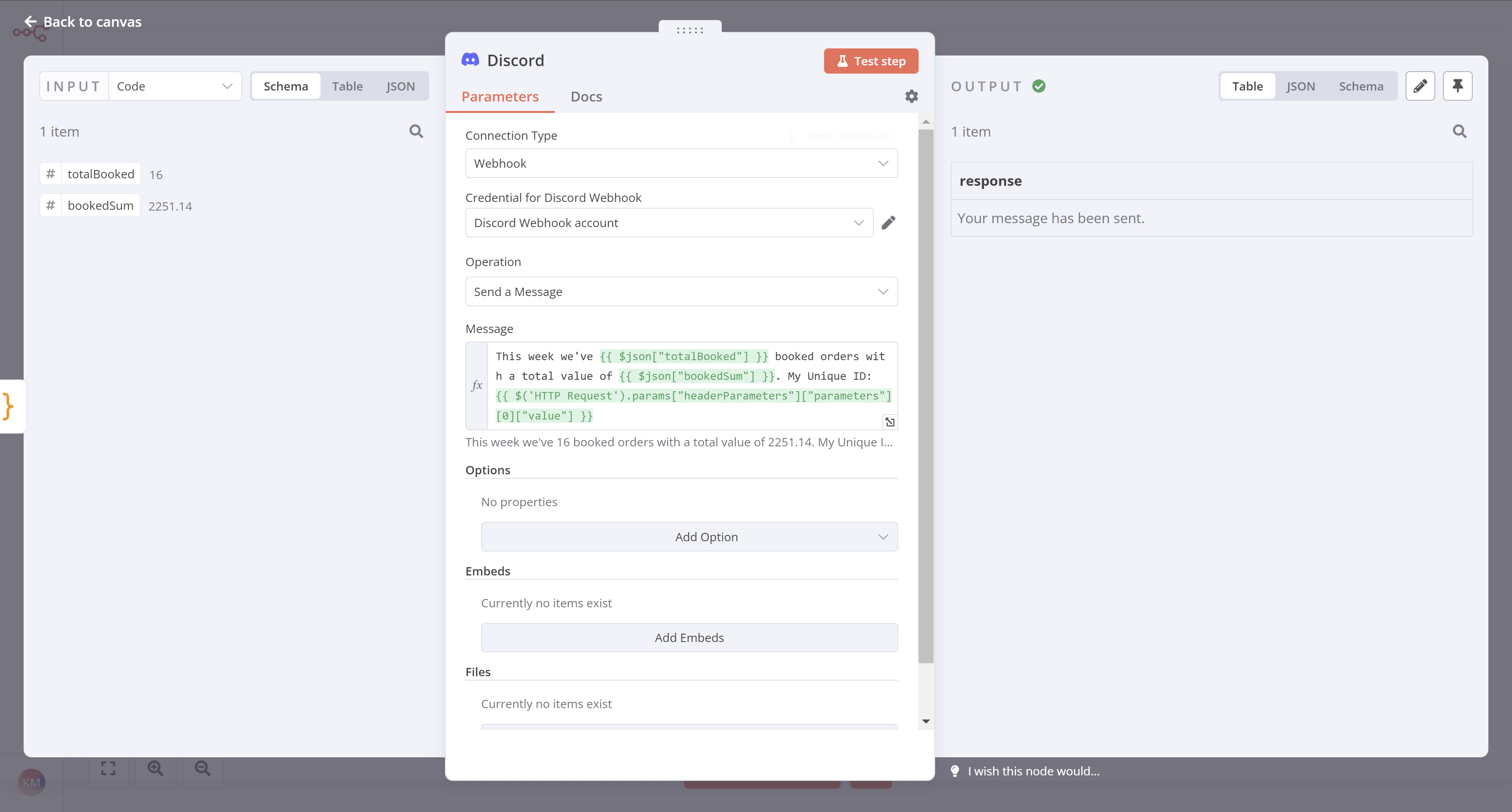
And your message should appear in the Discord channel #course-level-1:

What's next?#
Nathan 🙋: Incredible, you've saved me so many hours of tedious work already! Now I can execute this workflow when I need it. I just need to remember to run it every Monday morning at 9 AM...
You 👩🔧: Don't worry about that, you can actually schedule the workflow to run on a specific day, time, or interval. I'll set this up in the next step.